In this video, you will learn how to add a new LivionKey30 key cabinet in your LivionKey Dashboard. We cover where to find and enter the installation code to register the cabinet, naming and assigning it to the correct organization unit, confirming connectivity, and verifying the device comes online and is ready for use.

livionkey30-tutorials.cards.technicalOverview.description

livionkey30-tutorials.cards.wallInstallationGuide.description
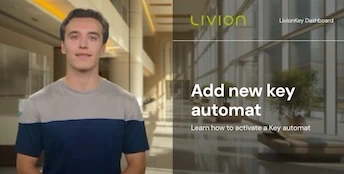
livionkey30-tutorials.cards.addKeyCabinet.description

livionkey30-tutorials.cards.addKeys.description
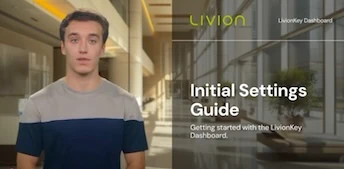
livionkey30-tutorials.cards.initialSettings.description

livionkey30-tutorials.cards.handoverKeys.description
livionkey30-tutorials.cards.inviteUsers.description

livionkey30-tutorials.cards.notificationTemplates.description
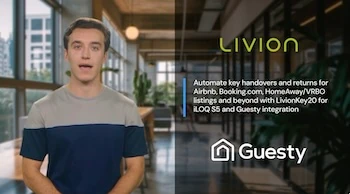
livionkey30-tutorials.cards.connectWithGuesty.description
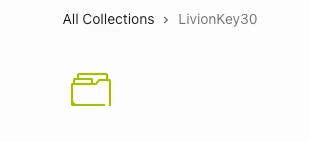
livionkey30-tutorials.cards.additionalResources.description